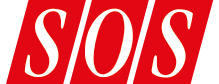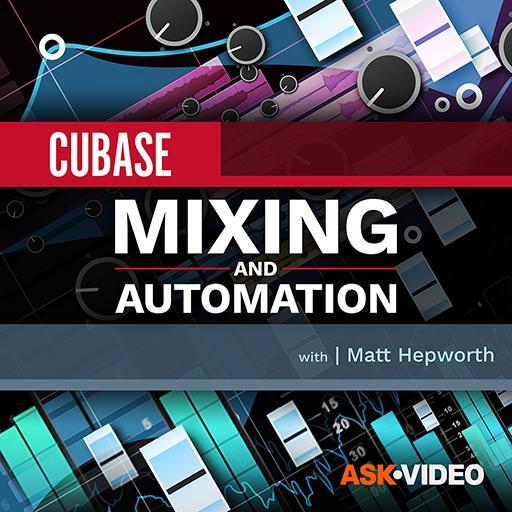VocalChain: all you need to add polish to your vocals in a single plug‑in.
VocalChain: all you need to add polish to your vocals in a single plug‑in.
Cubase’s VocalChain can polish and add character to your vocals in an instant.
For Artist and Pro users, the return of the Vocoder plug‑in (which we explored in the March 2024 column) was not the only significant addition in Cubase 13: Steinberg also added the new VocalChain plug‑in. While this essentially combines the facilities offered by a number of Cubase’s existing plug‑ins, it’s impressive just how quickly it lets you go from raw vocal to a polished mix‑ready sound. So, with a few vocal examples at hand (you can listen on the SOS website: https://sosm.ag/cubase-0524), let’s explore the possibilities.
Go With The Flow
The main screen above shows VocalChain in action. Arranged down the left edge is the full set of processing modules offered, and these are arranged as three sections, Clean, Character and Send. Your audio is processed through these in order to apply ‘corrective’ processing, add character/sonic flavour and then ambience/stereo imaging. Individual modules can be engaged or bypassed as required and, in a section, you can change the order of individual modules (drag a module up/down to reposition it). With a total of 16 modules (you can use them all if you need to), this is quite a toolkit. But because it loads as a single plug‑in and everything’s available in a single window, it’s very easy to navigate.
The GUI provides three different levels of control. In the screenshot, the Overview tab is selected (top‑left, highlighted in yellow), and beneath the spectrum display you then get access to the most significant parameter from each module. However, select the Clean, Character or Send tabs (when selected, these are highlighted in blue, cyan and green, respectively), and the choice of controls changes to focus on the modules in this section, with more control over specific modules. Finally, select an individual module, and the display changes again to provide access to the full control set for that module. It’s a clever bit of design that means you can quickly switch between different levels of editing.
There’s also a set of style/genre‑based presets to get you started, and these should not to be underestimated. OK, so there’s no AI involved here (VocalChain doesn’t listen to your audio and then make some setting suggestions in the way that, say, iZotope’s Nectar might) but they’re well worth exploring and can get you off to a flying start. You just find a preset that provides a suitable starting point and then tweak to taste, using any of the three control levels described above.
Time To...
You are reading one of the locked Subscribers-only articles from our latest 5 issues.
You've read 30% of this article for free, so to continue reading...
- ✅ Log in - if you have a Subscription you bought from SOS.
- Buy & Download this Single Article in PDF format £1.00 GBP$1.49 USD
For less than the price of a coffee, buy now and immediately download to your computer or smartphone.
- Buy & Download the FULL ISSUE PDF
Our 'full SOS magazine' for smartphone/tablet/computer. More info...
- Buy a DIGITAL subscription (or Print + Digital)
Instantly unlock ALL premium web articles! Visit our ShopStore.