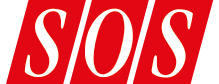A detailed waveform display, such as this within BIAS Peak, is essential for any serious editing work. An overview waveform is also useful for navigational purposes, particularly when working on large files.
A detailed waveform display, such as this within BIAS Peak, is essential for any serious editing work. An overview waveform is also useful for navigational purposes, particularly when working on large files.
In the first part of a new series, Paul White looks at the practicalities of stereo editing. So, if you plan on compiling your stereo mixes into an album master, you'd better read on. This is the first article in a three‑part series.
I'll start this short series with an overview of the tools required for stereo editing, and I'll be following on from this in the coming months with workshops focusing on the editing process itself. Editing is a subject that doesn't get a lot of coverage, yet it is an important stage in the life of most musical projects and one which often occurs some time after mixing is completed. For those projects that aren't going to be commercially mastered, some of the elements normally associated with mastering may even need to be included at the editing stage.
Editing VS Mastering
 Sonic Foundry's Sound Forge supports a wide variety of off‑line processors, including the mastering algorithm shown here, incorporating a real‑time preview function.
Sonic Foundry's Sound Forge supports a wide variety of off‑line processors, including the mastering algorithm shown here, incorporating a real‑time preview function.
I run a small studio in order to keep up to date with recording equipment and techniques, but the majority of such commercial work as I undertake is associated with editing, or combined editing and mastering, for small‑budget independent releases. Clients generally expect to arrive at the studio with a DAT tape containing various different mixes of each of their tracks, and it's my job to create a perfect version destined for the finished album. The client may also want to change the structure of one or more songs by, for example, adding or removing choruses, shortening solos or whatever. All these operations involve high‑precision cut‑and‑paste editing.
A common requirement is for clicks and other unwanted noises to be removed, which isn't always straightforward. Very brief 'digital' clicks can often be dealt with by 'drawing in' an approximation of the correct waveform in the vicinity of the click. However, in other instances an offending section has to be removed and the remaining parts rejoined, often with a crossfade to disguise any discontinuity. This is often the course of action when unwanted noise extends over several cycles of the audio waveform — electrical interference and short physical noises (such as a lip smack, a page rustle, a bow tapping a cello) are common culprits. Some software packages, such as BIAS Peak, are equipped with special tools for removing clicks which may be more effective than trying to do the job manually.
Once the individual songs are completed, they need to be topped and tailed, removing noise immediately preceding and following the track. At this stage unwanted count‑ins are removed and track endings are faded out as necessary — in addition to conventional long fade‑outs, sometimes the very end of a final decaying note will need to be swiftly faded to silence for a smooth, clean ending. After topping and tailing, the songs have to be placed in the correct order, allowing suitable gaps between them. Their levels must also be examined and may need to be adjusted so that all the songs sit together comfortably. Likewise, it may be necessary to equalise tracks mixed at different times to make the album sound more homogenous, and in extreme cases it may be desirable to add a little artificial ambience to an otherwise finished mix so as to make all the songs sound as though they were recorded in the same acoustic space.
The line between editing and mastering can often blur, but my advice would be to leave out overall EQ or any form of dynamic processing if a professional mastering engineer is to pick up the project later. However, if you're planning on creating a production master, then you'll need the ability to equalise, compress and limit, ideally within the digital domain.
Tools Of The Trade
 A number of digital editors, such as Steinberg's Wavelab, are compatible with the wide range of VST plug‑ins on offer. However, these features are only worthwhile alongside comprehensive editing and analysis functions.
A number of digital editors, such as Steinberg's Wavelab, are compatible with the wide range of VST plug‑ins on offer. However, these features are only worthwhile alongside comprehensive editing and analysis functions.
Most mastering is now computer‑based, though Alesis have a hardware mastering system in the pipeline, and viable systems are available to both Mac and PC users. a soundcard or interface with digital I/O is essential for any serious work, though it's always useful to have good A‑D/D‑A converters — jobs still come in on analogue tape, and some projects are best tackled with analogue equalisation. The A‑D converters should ideally be capable of working at 20‑ or 24‑bit resolution, so that when the final file is bit‑reduced for CD mastering, noise‑shaped dithering can be used to retain as much of the original dynamic range as possible. Sample‑rate conversion is also a facility you may need from time to time, because 48kHz masters, such as are made on consumer digital recorders, should always be changed to 44.1kHz format if destined for CD production.
Once you've got your computer and your audio interface sorted out, you'll need to fit a separate drive for audio, ideally one with a capacity of 3Gb or more. Although a finished album seldom takes up more than 750Mb, you need to allow extra space for storing alternate takes, temporary files and, in some cases, image files of the completed tracks or album. Any modern drive should be fast enough for stereo editing, but get the fastest you can anyway and always ensure you use an AV drive — a drive that looks after its thermal recalibration during times when it's not being asked to record or deliver audio.
Perhaps the most important decision is which software to use, because although there are numerous packages out there with the capability for waveform editing, few have the precision tools needed to edit between sections of a song. It's nice to be able to see the waveform on either side of an edit, but what's more important is to be able to listen repeatedly over an edit point while nudging region boundaries in small (preferably user‑definable) increments. This allows you to get the timing absolutely right for any programme material — drum beats in pop music may make edit points very visible in a waveform display, but in classical music such visual cues may be almost non‑existent.
Slicing And Dicing
The first step in any project is to divide the audio file up into regions. There's invariably some sort of overview waveform, showing you how the whole file looks, from which you can access a main waveform window where you zoom in to define regions accurately with a cursor. However, audio scrubbing is also a must, as it's often necessary to identify an edit point by ear when the shape of the waveform provides insufficient clues. Another useful feature of many software editors is the ability to mark region boundaries by setting edit points on the fly usually by hitting a key on your computer keyboard. Providing you have a reasonable sense of rhythm, you can get very close to the perfect edit point using this method, especially if the music has a clearly defined beat.
But getting the timing right often isn't enough to avoid a small but audible click at your edit point, especially if the edit isn't masked by a drum beat, so a means of crossfading between regions is also pretty vital. One point to make here is that some packages only give you the means to loop around a single edit, but this isn't so good if the region following the edit is only a single beat long — not a regular occurence, I'll grant you, but I have had to insert individual beats before now. The limitation in only being able to loop around one edit is that the section following the edit may not be long enough for you to get a feel for how the edit is working. If you can loop around two edits, on the other hand, you get to hear the newly inserted beat or section in context, enabling you to judge whether the edits and timing are OK.
For those projects that aren't going to be commercially mastered, some of the elements normally associated with mastering may need to be included at the editing stage.
An editing workstation ought also to allow you to normalise and adjust the gain of different regions, as well as providing the facility to create fade‑ins and fade‑outs (either destructively or non‑destructively). Less necessary, but still immensely useful, is the ability to equalise, compress, limit and otherwise process regions or selected sections of your sound file. If the software supports plug‑ins, so much the better — you can choose the best tools for each specific job. Most of the time I can get by using just the Waves L1 limiter and Q10 parametric equaliser, but occasionally it's extremely useful to have access to other functions, such as denoising or stereo width manipulation.
Doing, Undoing, Redoing
Something to check out is how the software you're thinking of using handles removing a short section from the middle of a file and then joining up the two ends. Programs such as BIAS Peak can do this non‑destructively, only permanently changing the file when you press Save. Sound Designer II, however, actually erases the selected data from disk before shifting all the following material to close up the gap — when you're working with an album‑length file, this can mean a 20‑minute delay while the whole file is rewritten, which is clearly not ideal when you're trying to work quickly.
Virtually all editing software permits at least one level of undo, but with SDII, undoing an edit like the one described takes almost as long as doing it. Furthermore, if you inadvertently set an edit in motion, you can't cancel it until the process is complete without the risk of corrupting the audio file. Once the calculation is complete, there can also be a further delay of several minutes while the overview waveform is redrawn. Some types of edit need to be made permanent, but nobody seems to have come up with quite the right way of doing it yet. If you do lots of edits before hitting Save in a system that only recalculates the audio file when you save, then you'll lose all your edit data if your computer crashes prior to saving. On the other hand, if all destructive edits are calculated as soon as you do them, you could face hours of waiting during a typical project. The logical way to get around this, and one that nobody seems to have implemented yet, it to have two save modes: one to save your temporary edit data and another to update the file. That way you could put off the time‑consuming process of rewriting the file until a convenient time without worrying about data loss in a crash.
It's always useful to have good A‑D/D‑A converters — jobs still come in on analogue tape, and some projects are best tackled with analogue equalisation.
Already there are several software packages dedicated to stereo editing, though I can only comment on the ones I've actually tried. Digidesign's Sound Designer II (Mac only) has been around for years now, but although it's fallen behind its competitors in some areas, I still find it the fastest and most reliable system for commercial work. Having said that, programs like Steinberg's Wavelab (PC), Sonic Foundry's Sound Forge (PC), BIAS Peak (Mac) and TC Spark (Mac) are much more sophisticated in many respects, especially in their ability to support real‑time effects plug‑ins other than TDM. The way of the immediate future seems to be VST plug‑in support, but don't be seduced by such frills if the core tools don't do the essential basics of the job.
If you tend to mix your songs so they don't require any further editing, the audio side of most MIDI + Audio sequencers is easily up to the job of stringing an album together, and because most use VST plug‑ins, you can also do a reasonable amount of signal processing. All allow you to change the level of a section of audio as well as applying fade‑ins and fade‑outs, while gain changes or fades can usually be drawn in as an envelope. Alternatively, a package such as Emagic's Waveburner (currently Mac only), provides a simple way of compiling finished songs into an album, and as a bonus, it includes CD‑burning capability including PQ coding and ISRC subcode entry.
Monitoring
Other than the computer workstation itself and a DAT machine for loading in clients' work, you'll also need a suitable monitoring system. If your compiled album is going to be mastered professionally, then your monitors only need to be accurate enough to reveal any distortions or noises that need taking care of. On the other hand, if you're planning to take the project to the mastering stage and deliver a master tape or CD‑R from which an album can be pressed, you're going to need the most accurate monitoring system you get hold of. The monitors should be set up symmetrically, just as in a traditional studio setup, and your working environment should be as quiet as possible, which means putting your noisy PCs and drives in a ventilated cupboard rather than having them sitting on the desk in front of you.
In Part 2, I'm going to work through a typical editing session, starting with loading the audio into the computer.
A Brief History Of Editing
The art and mechanics of editing audio have not only evolved, but revolved too in the history of recorded sound. Sixty‑odd years ago when recorded sound was a new thing, there were really only two approaches: recording to disc (coarse groove at 78rpm) or to the optical sound track on the outer edge of a film.
Film can only be edited at the picture frame boundaries, so the audio editing resolution was restricted to specific finite points in time — just like modern data‑reduced digital audio formats, which also have 'frame boundaries'. The actual cutting of the film (and soundtrack) was normally performed on a special cutting block with pins to locate the film's sprocket holes and hinged blades to ensure the cut was in the correct place. Sections of the film would be joined using glue or a special transparent adhesive tape. Deciding where to edit the sound could be done both aurally and visually, because 'variable area' soundtracks display the actual waveform of the recorded sound. Selecting the appropriate place for an edit could often be done by sight alone, in much the same way as with a modern DAW.
Records could be edited too, after a fashion. Since the grooves were relatively widely spaced, and the record revolved so fast, the stylus could be raised after the wanted sound, moved across the record and dropped back just ahead of the next wanted audio! It took a little skill and practice, but live broadcasts of pre‑recorded material were edited on the fly this way for many years.
The advent of recording tape made the task of editing a whole load easier and more precise since there were no frame boundaries restricting where edits could be made. Rocking the tape slowly back and forth against the head could, with a little experience, allow extremely accurate location of good editing points. Again, most digital audio workstations provide a simulation of this audio scrubbing process.
The tape is physically cut either with brass scissors (brass can not be magnetised) or with a single‑sided razor blade and a special editing block. Most editing blocks provide three angled slots at 45, 60 and 89 degrees to the axis of the tape. If you imagine a signal recorded across the full width of the tape, an angled cut effectively causes the outgoing audio to fade out and the incoming sound to fade in, typically over a period of about 15mS depending on the speed of the tape. This crossfade reduces the 'thump' which tends to accompany sudden transitions across an edit point. And guess what — all DAWs impose a short cross‑fade at the edit points for the same reasons.
The 45‑degree slope is fine for a full‑width mono recording but causes a few problems with half‑track stereo recordings. The sloping cut means that one channel changes before the other and causes a 'flashing' edit where the stereo image seems to flick briefly over to one side and back again. Using a steeper angle reduces the effect, hence the introduction of the 60 degree angle, and being careful not to clip the start of incoming or outgoing audio also helps enormously. The 89 degree angle is only used when it is necessary to make simultaneous cuts in both channels, perhaps for manual declicking of a noisy record transcription, for instance.
The problem of 'flashing' edits was sometimes addressed by using the brass scissors to make a 'fishtail' edit. Cutting the tape symmetrically to make a point in the outgoing audio with a corresponding V‑cut for the incoming sound resulted in perfectly matched crossfades in both channels at the same time. The only drawback was that this technique required considerable skill and practice. Digital editors all make simultaneous crossfades for the two (or more) channels, so replicating the 'fish‑tail' edit. Hugh Robjohns